If you are using StudioPress Genesis, you may want to change the number of footer widgets. Often it is set to 3 footer widgets by default, but you can change this number from within the functions.php file. Just edit this line of code in the functions.php file in your current WordPress theme in order to change the number of footer widgets your StudioPress Genesis theme has.
[Read more…] about How to change the number of WordPress footer widgets in StudioPress Genesis
Blog
How to move the WordPress breadcrumbs in StudioPress Genesis
If you have breadcrumbs enabled in your StudioPress Genesis theme, you may want to move or reposition the WordPress breadcrumbs. Just add this WordPress Code Snippet to the functions.php file in your current WordPress theme in order to move the breadcrumbs to another location.
[Read more…] about How to move the WordPress breadcrumbs in StudioPress Genesis
How to add a Facebook Like Button to WordPress
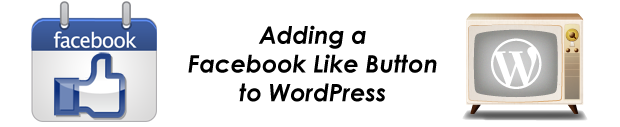 Facebook is a powerful tool for any blogger or site owner. Today’s snack is a Tutorial that shows you how to add a Facebook Like button to your WordPress site in 3 easy steps to help your readers easily share your content.
Facebook is a powerful tool for any blogger or site owner. Today’s snack is a Tutorial that shows you how to add a Facebook Like button to your WordPress site in 3 easy steps to help your readers easily share your content.
[Read more…] about How to add a Facebook Like Button to WordPress
How to install WordPress from cPanel using Fantastico
 This tutorial will show you 8 easy steps with pictures to follow in order to install WordPress from cPanel using Fantastico.
This tutorial will show you 8 easy steps with pictures to follow in order to install WordPress from cPanel using Fantastico.
[Read more…] about How to install WordPress from cPanel using Fantastico
How to change width of Contact Form 7 text fields in WordPress
If you are using the Contact Form 7 plugin for WordPress for your contact forms, you may want to change the width of the text entry fields. Just add this WordPress Code Snippet to your CSS stylesheet in your current WordPress theme in order to change the width of the text entry fields in Contact Form 7 forms.
/**
* Change Contact Form 7 input width
*
* @author WPSnacks.com
* @link https://www.wpsnacks.com
*/
.wpcf7-form .wpcf7-form-control-wrap input.wpcf7-form-control {
width: 250px;
}
Just change the width I listed above with whatever width you want your input text entry fields in Contact Form 7 forms to be. That’s it, now the width of your input text fields should be changed. Hope this helps, enjoy.
How to remove the Footer Credits and Return to Top text in StudioPress Genesis
If you are using the StudioPress Genesis Framework for your WordPress site, you may want to completely remove the Footer Credits and Return to Top link from your footer. Just add this WordPress Code Snippet to the functions.php file in your current WordPress theme in order to easily remove the entire footer generated by Genesis. Your Footer Widgets will still work correctly.
[Read more…] about How to remove the Footer Credits and Return to Top text in StudioPress Genesis
How to hide template files from WordPress Appearance File Editor
Often when developing a WordPress theme, you will add template files to allow certain functionality on the site. If these files are listed in the themes main folder, wp-content/themes/theme-name/template-file.php for example, they will show in the WordPress File Editor in the WordPress Admin Panel under Appearance > Editor. Also, if these files are listed inside a folder at the theme directory file level, wp-content/themes/theme-name/templates/template-file.php for example, they will show in the Editor as well. This means that these template files will be editable through the WordPress Admin Panel and can be easily changed there without having to use a Host File Manager or by using FTP.
As you may know, if you make a small mistake in a php file, even something as small as an extra semicolon, it can possibly break the entire WordPress site and display a php error code when visitors try to visit the site instead of the regular site itself. It can also break the site to where you cannot even access the WordPress Admin Panel to fix the problem. If there will be people managing the site that are not experienced with PHP coding, you may not want to have certain php files accessible through the WordPress File Appearance Editor. In order to hide certain php files from the WordPress Appearance File Editor, you will need to put those files at least 2 folders deep from the theme directory file level. An example of this would be: wp-content/themes/theme-name/templates/hidden/template-file.php.
I hope this WordPress Tip helps you with securing certain template files from easy editing. Enjoy!
How to add a page or link to your WordPress Navigation Menu
If you are using WordPress, you may want to add a new page or link to your WordPress menu. Just follow these steps below to add a page or link to your WordPress navigation menu.
- From WordPress Admin Menu, click on Appearance > Menu
- From here on left side of page, find pages box(or links)
- Click View All or add custom link if doing a link
- Find page you want to Add to menu
- Click check box next to page you want added
- Move new link to where you want it in the menu and be sure to hit Save Menu
There you go, your new menu item should now be in your WordPress menu. Hope this helps with your WordPress problem, enjoy.
How to secure Plugin files to prevent direct access
A lot of WordPress Plugins allow direct access by typing in the url in your browser. Depending on the situation, this could be a potential security threat that could allow your site to be hacked. Today’s snack will show you how to stop people from being able to access your Plugin files directly.
[Read more…] about How to secure Plugin files to prevent direct access
How to left align text/items in div/other element using CSS in WordPress
If you are using WordPress for your website, you may want to left align a div or other element or item on your website. Just add this WordPress Code Snippet to your CSS stylesheet in your current WordPress theme in order to left align a div or other item in WordPress.
/**
* Left align element
*
* @author WPSnacks.com
* @link https://www.wpsnacks.com
*/
#yourdivname {
text-align: left;
}
Just replace #yourdivname with whatever element, either a id(#) or class(.) that you want to have it’s interior elements left aligned. Hope this helps with your WordPress problem, enjoy.