On your WordPress website you may use affiliate links or different links that you may want to shorten or mask with a domain link instead. For example if you have a link to a youtube video that you made for your website you may want the link to be yourdomain.com/youtube instead of youtube.com/linktext. There is a WordPress plugin that we use titled Pretty Links. This tutorial has information that may help you with installing that plugin to your website on there. You may want to make a backup of your website before you install plugins like this one.
- From the WordPress Admin you can click on plugins > add new in the left menu
- In the search bar at the top right you can type in pretty link in it
- That should then bring up a list of plugins with pretty links at the top of the list there
- You can then click the install now button
- Then you can click the activate button
- Then you can click on settings > pretty links in the left menu
- From that page you can look through the different settings you have available and run the pretty links tool if you want.
You can do settings on the plugin to have it shorten links or mask links when you want to.
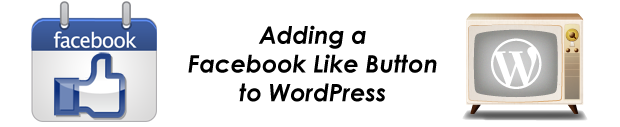
 This tutorial will show you 8 easy steps with pictures to follow in order to install WordPress from cPanel using Fantastico.
This tutorial will show you 8 easy steps with pictures to follow in order to install WordPress from cPanel using Fantastico.